![]()
The Strike’s AllSportz Recaps Kodi Addon is a compilation of several official sports replays and videos you can find on YouTube. The addon is linking to official YouTube channels with full game replays, interviews, highlights clips and more. There is much content to find and a large amount of sections. In our guide below we show you how to install the Strike’s AllSportz Recaps Kodi Addon in just a few easy steps.
Attention: Protect Your Privacy Online
Please remember that streaming certain video content may be illegal in your country. Protecting your privacy online is becoming more and more important. We suggest you to use a VPN. A VPN encrypts your traffic and stops your provider and other authorities from seeing what you do on the internet.
With a VPN you are also able to change your public IP address to gain access to services which may not be available in your location.
We recommend CyberGhost, a VPN service with the highest security standards, fast download speeds for streaming, 9200 servers located in over 100 countries and the most value for your money. CyberGhost allows you to use up to 7 devices and offers dedicated apps for Amazon Fire TV, Android, Windows, iOS and more platforms.
Kodi-Guide.com is not affiliated with the developers of Kodi addons. We do not have any control over the content of Kodi addons nor do we encourage our readers to exercise any form of copyright infringement.
Screenshots
Sections Overview
- News & Updates
- NHL
- NBA
- NFL
- CFL
- MLB
- SportsNet
- UEFA.TV
- MLS
- FIFATV
- Golf
- Tennis
- Volleyball
- MILB
- Rugby
- WWE
- UFC
- …and many more!
How to install Strike’s AllSportz Recaps Kodi Addon
Install Rocks Repository
- You may need to enable unknown sources in your Kodi settings
- Go into your Kodi settings and open the file manager
- Select “Add source” and click on “None”
- Type in the path “http://www.rockodi.com” and select “Done”
- Highlight the box underneath and type in a name like “Rockodi” for this media source
- Click “OK”
- Go back to your main menu and select “Addons” on the left side
- Open the addon browser by clicking on the little box symbol at the top left
- Select “Install from ZIP file”
- Answer the warning message with “Yes”
- Open the source “Rockodi” and select the file “repository.Rockcrusher-x.x.zip”
- Wait until the notification appears that the repository was installed successfully
If you are not sure how to install a Kodi addon check out our guide with screenshots.
Install Strike’s AllSportz Recaps Kodi Addon
- In your addon browser select “Install from repository”
- Select the installed “Rocks Repository”
- Open the category “Video addons”
- Select Strike’s AllSportz Recaps and click on “Install” on the bottom right
- Confirm the installation of the dependencies by selecting “OK”
- Wait until the notification appears that the Kodi addon was installed successfully
- Return to the main menu and the Kodi addon will be accessible from there

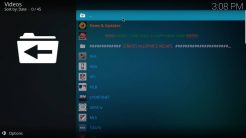
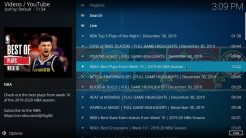
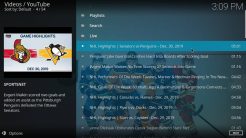
After you download this, you will find out that you can not use this app because you’ll need to see the wiki, in other words it’s too much to go through.