![]()
The Fen Light Kodi addon is a slimmed-down version of the original Fen Kodi addon. The main focus is on very fast performance. Therefore, some functions have been removed, which most Kodi users do not need in most cases. However, standard features such as support for Debrid services, EasyNews or Trakt are still available.
Make sure to use Fen Light with a service like Real Debrid. You also have to enable an external scraper module such as the CocoScrapers Module.
In our guide below we show you step by step how to install the Fen Light Kodi Addon in a couple of easy steps.
Attention: Protect Your Privacy Online
Please remember that streaming certain video content may be illegal in your country. Protecting your privacy online is becoming more and more important. We suggest you to use a VPN. A VPN encrypts your traffic and stops your provider and other authorities from seeing what you do on the internet.
With a VPN you are also able to change your public IP address to gain access to services which may not be available in your location.
We recommend CyberGhost, a VPN service with the highest security standards, fast download speeds for streaming, 9200 servers located in over 100 countries and the most value for your money. CyberGhost allows you to use up to 7 devices and offers dedicated apps for Amazon Fire TV, Android, Windows, iOS and more platforms.
Kodi-Guide.com is not affiliated with the developers of Kodi addons. We do not have any control over the content of Kodi addons nor do we encourage our readers to exercise any form of copyright infringement.
Screenshots
Sections Overview
- Movies
- TV Shows
- People
- Search
- Random Lists
- My Lists
- My Services
- Favorites
- Downloads
- Tools
How to install Fen Light Kodi Addon
- You may need to enable unknown sources in your Kodi settings
- Go into your Kodi settings and open the file manager
- Select “Add source” and click on “None”
- Type in the path “https://tikipeter.github.io/packages” and select “Done”
- Highlight the box underneath and type in a name like “tikipeter” for this media source
- Click “OK”
- Go back to your main menu and select “Addons” on the left side
- Open the addon browser by clicking on the little box symbol at the top left
- Select “Install from ZIP file”
- Answer the warning message with “Yes”
- Open the source “tikipeter” and select the file “plugin.video.fenlight-x.x.xx.zip”
- Wait until the notification appears that the addon was installed successfully
- Return to the main menu and the Kodi addon will be accessible from there
If you are not sure how to install a Kodi addon check out our guide with screenshots.
How to enable external scrapers in Fen Light
Since one of the past updates, external scrapers are no longer enabled by default in Fen. However, in the addon’s settings, an external scraper module can be enabled within a few steps. Before you proceed make sure an external scraper like the CocoScrapers Module Kodi Addon is installed.
- Open the Fen Light Kodi Addon, scroll down to the bottom and select “Tools”
- Select “Settings”
- On the left side highlight “Accounts”
- Look out for the section “External Scrapers” and activate the toggle button next to “Enable”
- Click on “Choose External Scraper Module”
- Select your scraper module of choice, e.g. CocoScrapers Module
- A success message appears which can be closed with “OK”

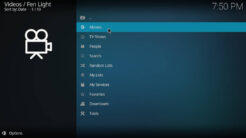
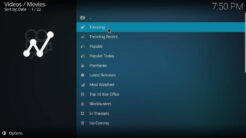
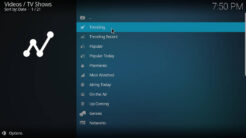
I’ve tried to find cocoscrapers module, but came up blank. Maybe all of Fen is gone.
You have to install CocoScrapers manually by following these instructions: https://www.kodi-guide.com/cocoscrapers-module-kodi-addon/
Else they are not available in any addon.
Thank you for the help much appreciated. I attempted to install the full version from TikiPeter & all I saw was the light version. If I wanted the full version can you tell me if another link to use for that! Thank you
As of now Fen is retired (still works tho and will for a long time) and the developer suggests to use a fork like POV. In TikiPeter repository you can only find Fen Light.