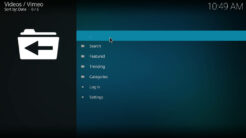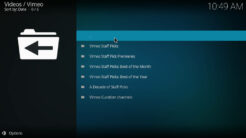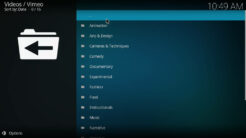![]()
With the Vimeo Kodi Addon you can watch and stream all videos from the popular website. The addon is located in the official Kodi addon repository and perfectly legal. Vimeo is a video hosting platform with high quality video content like documentaries, music videos, short movies and more. Read our guide below to find out how to install the Vimeo Kodi Addon.
Click here to visit the official Vimeo website (external link).
Attention: Protect Your Privacy Online
Please remember that streaming certain video content may be illegal in your country. Protecting your privacy online is becoming more and more important. We suggest you to use a VPN. A VPN encrypts your traffic and stops your provider and other authorities from seeing what you do on the internet.
With a VPN you are also able to change your public IP address to gain access to services which may not be available in your location.
We recommend CyberGhost, a VPN service with the highest security standards, fast download speeds for streaming, 9200 servers located in over 100 countries and the most value for your money. CyberGhost allows you to use up to 7 devices and offers dedicated apps for Amazon Fire TV, Android, Windows, iOS and more platforms.
Kodi-Guide.com is not affiliated with the developers of Kodi addons. We do not have any control over the content of Kodi addons nor do we encourage our readers to exercise any form of copyright infringement.
Screenshots
Sections Overview
- Search
- Featured
- Trending
- Categories
- Log In
- Settings
How to install Vimeo Kodi Addon
- On the Kodi home screen select the menu item “Addons” on the left side
- Open the addon browser by clicking on the little box symbol at the top left
- Click on “Install from repository”
- Select the “Kodi Add-on repository”
- Open the category “Video addons”
- Scroll down the list and select the item “Vimeo” to open up the addon’s overview screen
- Click on the button “Install” on the bottom right
- Wait until the notification appears that the repository was installed successfully
- Return to the main menu and the Kodi addon will be accessible from there